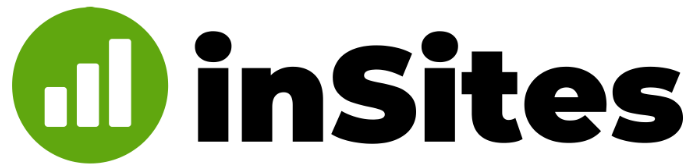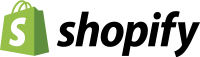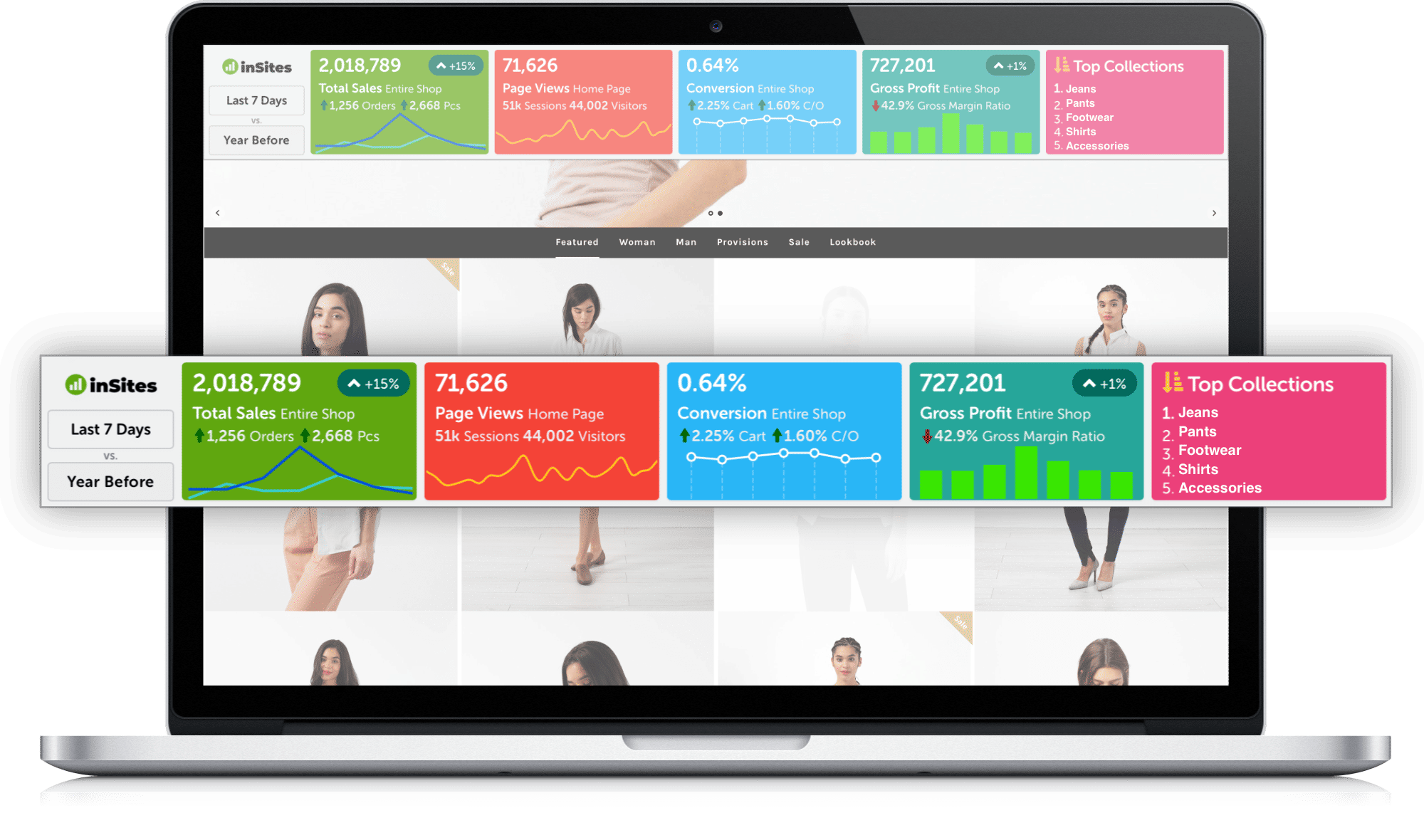
The Most Important Data of Your Store, on Top of Every Page
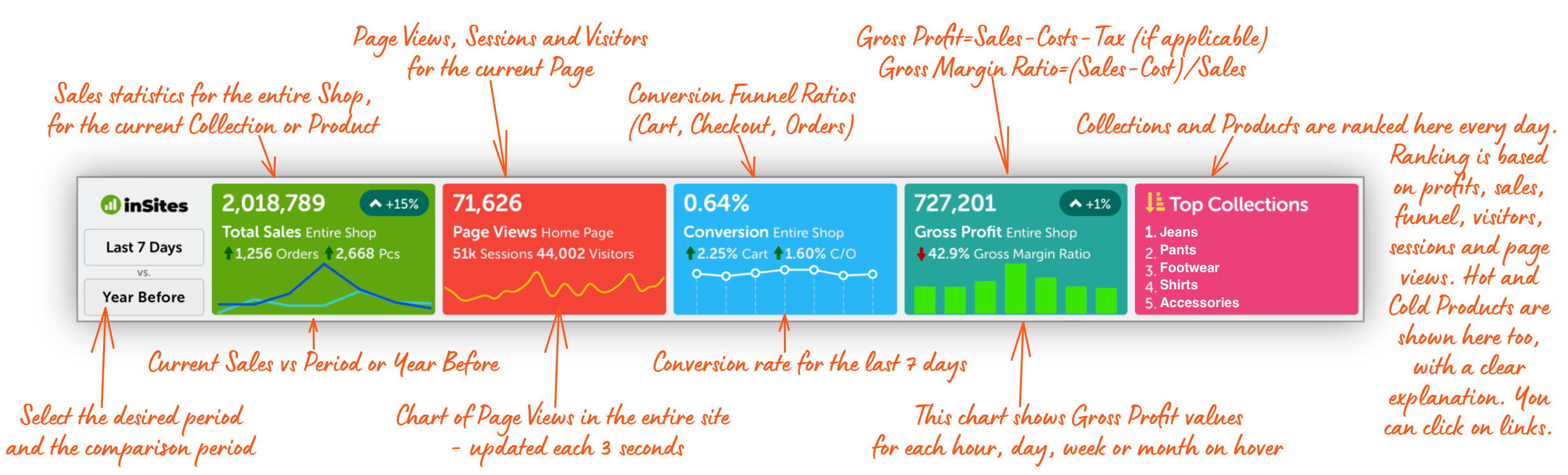
Relevant insights and charts on top of each page of your shop. You adjust the time interval and the comparison base. Only for admins, of course.
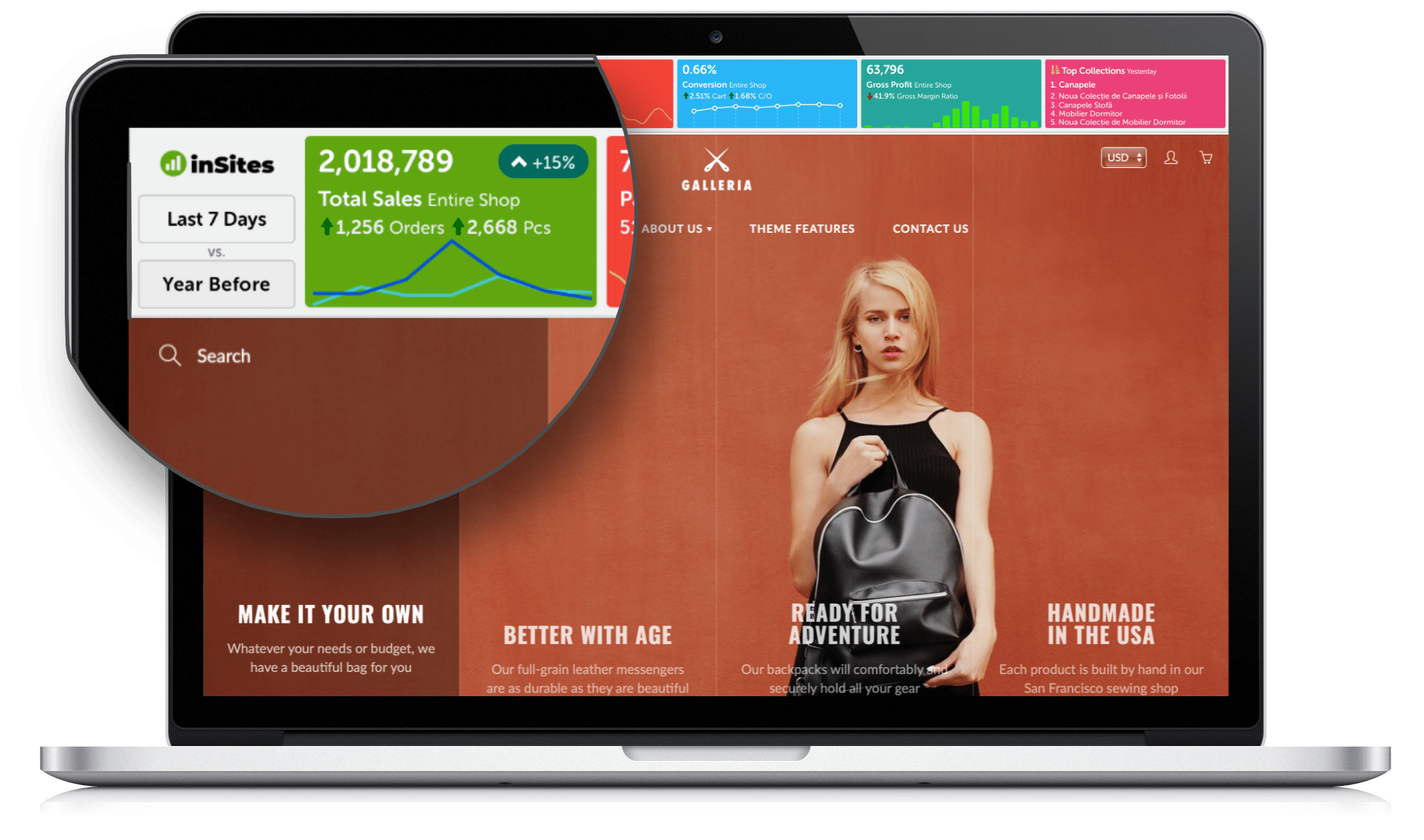
The Results
Sales / Orders / Qty
You can see up-to-date sales data for your entire shop, for any Collection (only possible with inSites) or Product, when browsing through your store.
Compare with previous similar period or previous year.
Your Visitors
Page Views / Sessions
See the traffic data for every Page, Product or Collection while browsing through your shop.
Compare with previous year or previous period.
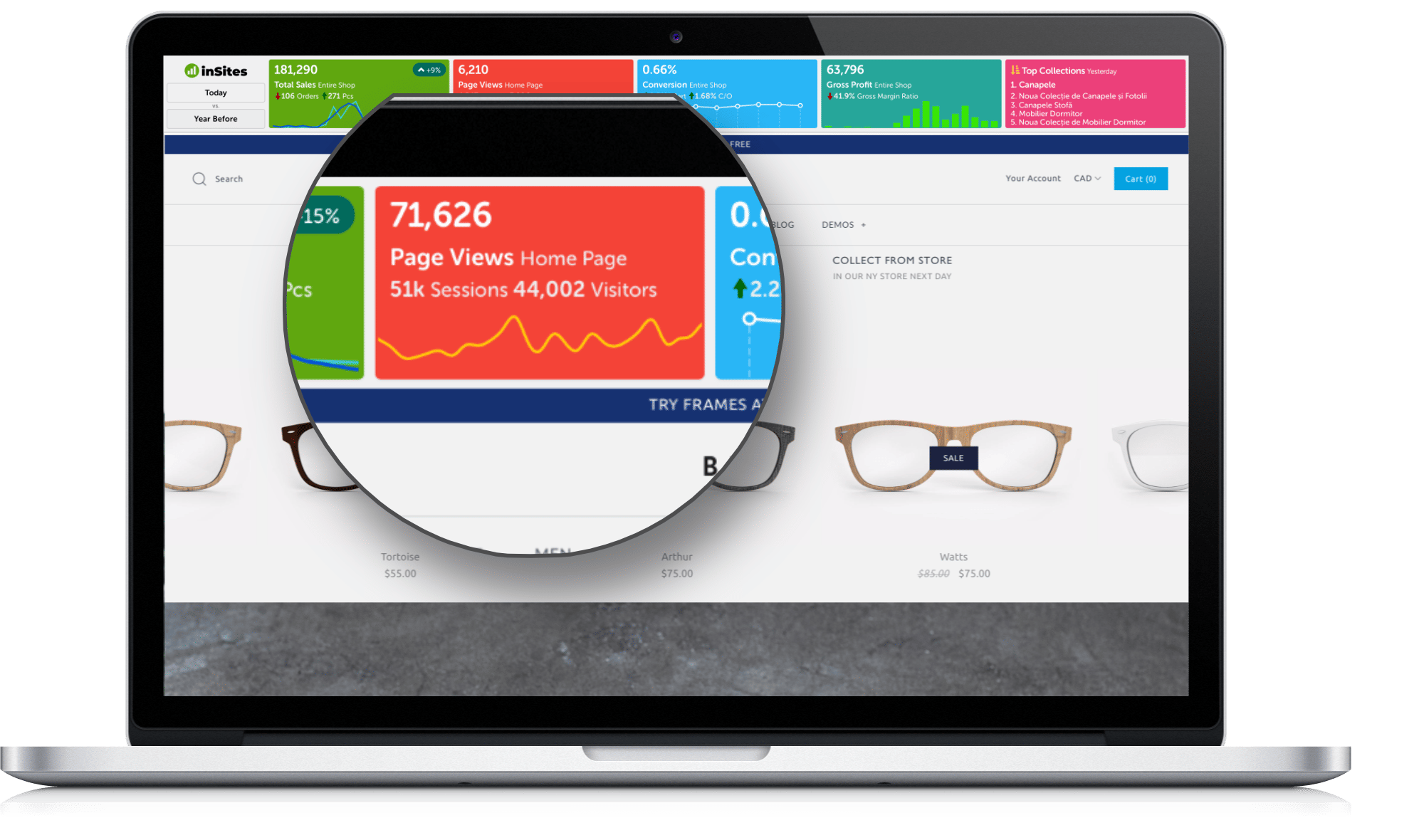
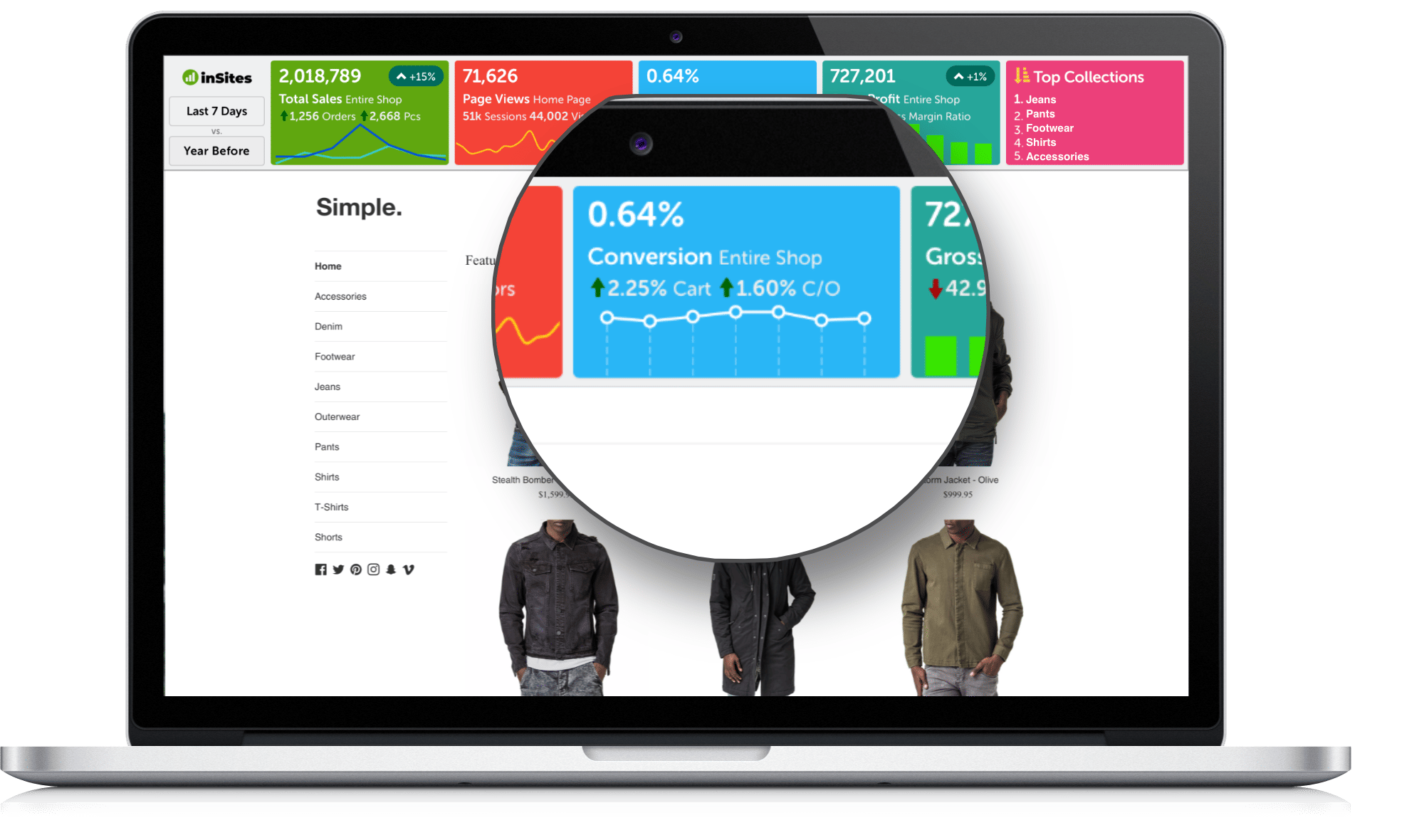
The Best of
Conversion Rate
Do you want to know which Product or Collection converts better? And chart how it did in the past week?
Now, you can do that just by browsing your store.
The Most Important
Gross Profit
Of course you want to know how much money you make from each Collection or Product. Right?
Now you will know easily, while browsing your store.
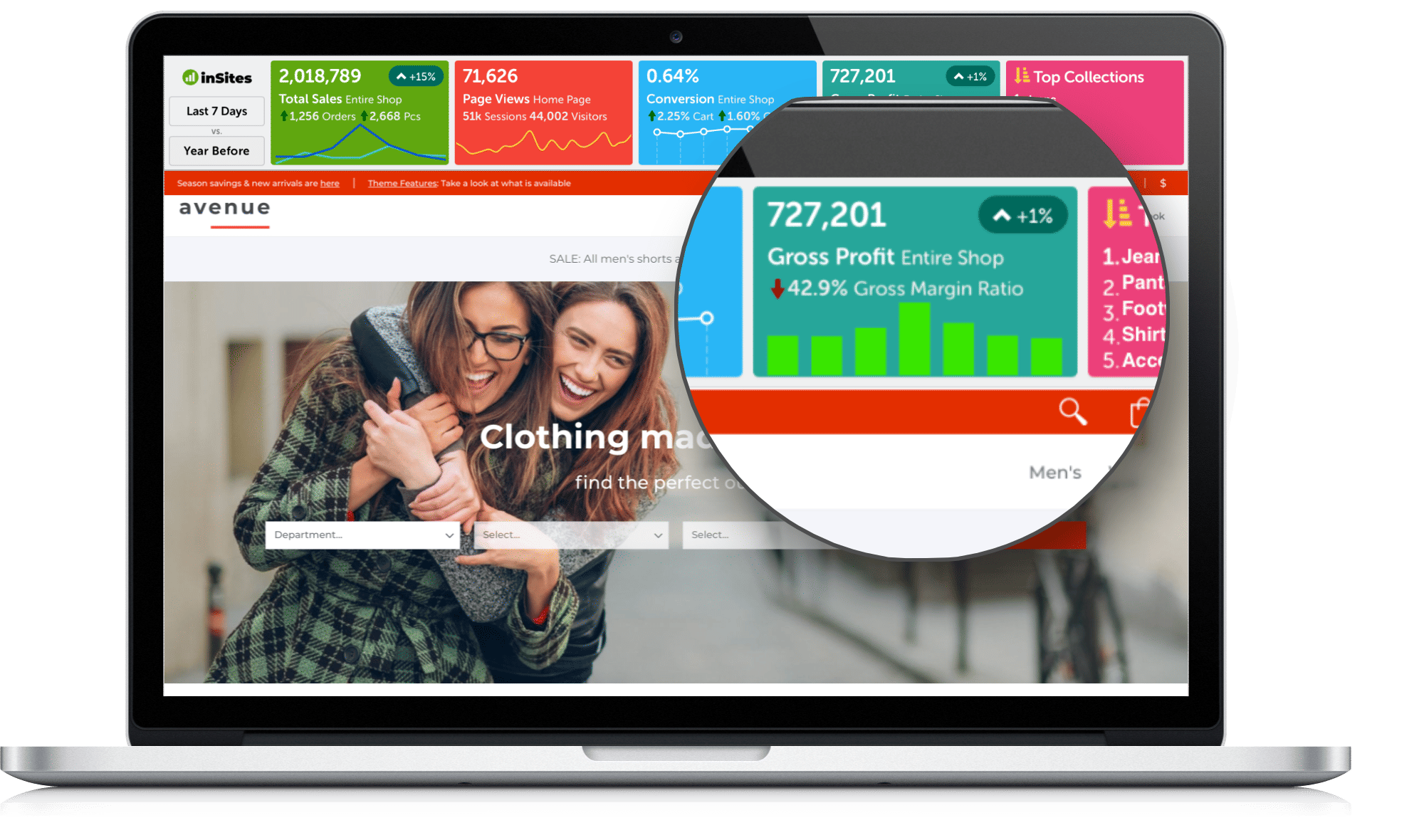
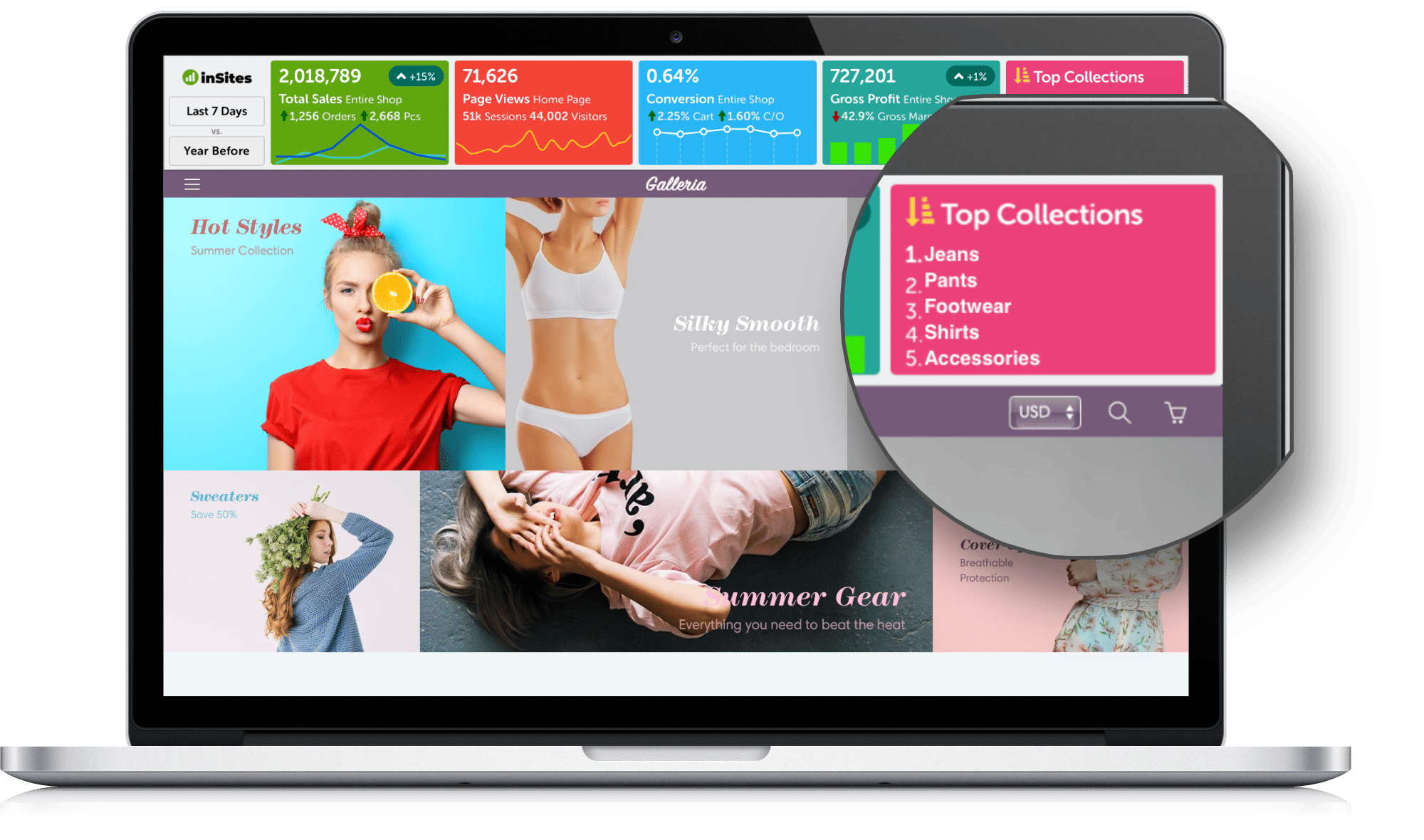
The Stars
Top / Rankings
Do you want to know if some Products are “Hot” and make sales, and others are “Cold” and need an offer?
Do you want to know which are your Top Collections and Top Products in each Collection?
You can do that easily while browsing your store.
Affordable Plans for Each Shop
Free plan
For development/trial stores
Regular plan
Free trial 14 days
Cancel anytime
Professional Plan
Coming later
Frequently Asked Questions
The initial import of your past orders is probably still pending. You can check that by clicking on the inSites logo in the bar (or going in the Shopify Admin at Apps -> InSites -> Sync Status).
In addition, traffic and conversion data is only collected from the moment you install the app on – so wait a few days for comparisons. We promise it will get more and more interesting once more data is gathered.
First of all, don’t panic! Your visitors never see the bar nor the issues you see, for them nothing was changed into your site. If you want to check that, simply open your site into a private window, or in a different browser or device.
Now, for the vast majority of websites installation is completely automatic and the bar is simply displayed on top without any issues. However, if our bar does not display properly on top of your shop pages and/or makes your pages look bad, please contact us using the form below and we will quickly adapt our bar to work properly on top of your website.
Go to the Shopify Admin (your-site.myshopify.com/admin) and, in the left hand menu, click on the little eye icon next to Online Store.
inSites accumulates data continuously and presents the insights and charts in real time.
In some rare cases, to speed up processing, the most recent data available is presented, stating clearly the period to which it refers.
Most of the data in InSites is updated instantly. For example, when you have a new visit, a new product is added to the cart, a checkout is reached or a new order is placed, these actions will be reflected in InSites immediately. However, we do sync your store’s Products and Collections periodically, and we do double-check periodically for any missing order. Also, after midnight we compute aggregate data for the past day. You can check the status of all these sync operations by clicking on the inSites logo/Settings icon in the bar, or by going in the Shopify Admin at Apps -> InSites -> Sync Status.
You can always turn off the inSites bar by clicking/taping on the x button in the top left corner of the bar.
This only affects the current computer/device. Data will continue to be gathered and you can always turn the bar back on by clicking/taping on the small round floating inSites logo that replaced the bar.
It’s a feature, not a bug 🙂
inSites can be set up to compare the current period with the similar weekdays from last year. For example, if you select Today in a Monday you will compare to the corresponding Monday from the same week of last year; if you select Week To Date in a Thursday, you will get the same weekdays of the corresponding week of last year as basis for comparison, and so on.
The default setting is to compare with the same calendar dates of the previous year, as Shopify does.
To switch between these two options, use the checkbox labeled “Compare same weekdays” in the app settings. You can get there quickly by clicking on the inSites logo/Settings icon in the bar and then selecting Settings.
There will always be small discrepancies between how different platforms record visitor data. A good explanation of why that happens is provided by Shopify here.
Therefore analytics are best used by comparing, in the same app, figures from one period to a period before – not from one analytics app to another.
inSites makes it easy to compare the traffic and conversion data with similar data from the past, going back to the moment when inSites was first installed in your shop.
Our proprietary Ranking algorithm sorts all Products and Collections based on the following criteria:
- Gross Profit
- Sales
- No. of Checkouts reached
- No. of Carts added
- Visitors
- Sessions
- Page Views.
This is the best way to express the value of each Product/Collection to your store.
Yes! We know you can’t find Collection analytics anywhere else, because it takes a lot of processing power to gather and aggregate them, but we think it is super-important to see how your Collections rank, and which are the best performing Products in each Collection, so we did the extra work required. You’re welcome.
The yellow chart in the second box (Page Views) shows a visual representation of all your shop’s page views in real time. It is updated every three seconds with fresh data about new page views.